Moving to the cloud
I have contemplated moving to the cloud a few times before in the past. But I had concerns about the usual suspects: privacy, security, dependency, and with my own servers hosted in a state of the art facility (needed for some of my clients who require professional quality hosting), I didn’t think I really had a need for it. Yet, I finally made the jump… Why? In a nutshell: convenience & ubiquity.
The starting point though was email: I’ve never been satisfied with any email client I’ve ever used. I’ve tried them all, from Alpine to Gyazmail… I’d reticently settle for Apple Mail for a few months. The addition of MailTags made it tolerable. But every so often, I’d inadvertently venture on google and try to find something better.
I’m sure there’s an old Chinese proverb stating that adversity can be an opportunity in disguise… That’s what happened for me. AT&T in NYC is a joke: they’re ripping people off completely overselling their 3G network. After the 3G S came out, it got to the point that every single one of my calls were dropped after a few minutes. So, as much as I like my iPhone, I switched to Sprint and got a Palm Pre. Since the Pre works best with Gmail, I gave it another go as my main email client and… had an epiphany of sorts.
Gmail
I had a gmail account since the “invite only” times… I used it mostly as a “spam catcher” for online signups and never really delve into it. This time I finally looked into the settings menu, and more importantly, into the “Labs” tab of the settings. Gmail out of the box is ok, but turning on some of the settings and “labs” features turns gmail into the best email client out there. So the first thing you do, turn on:
- Settings > General > Keyboard shortcuts
- Settings > Labs > Canned Responses
- Settings > Labs > Custom Label Colors
- Settings > Labs > Go to label
There are some other cool features in there, but those are the ones that will really boost your gmail productivity.
Gmail is all about shortcuts… You can pretty much do everything without leaving your keyboard. There’s a little learning curve associated with that workflow, but once you got it down, you’ll be blazing through your emails… The most important shortcut to remember is: ? (as in shift + /) which will open a popup detailing all the keyboard shortcuts available to you. To give you real life example, here’s one way to check you inbox:
| shortcut | action |
|---|---|
g → i |
Go to inbox |
j or k |
move to older or newer thread |
x |
select message/thread |
enter or o |
open message |
u |
return to list |
x |
select message/thread |
v |
move to… |
v will open the label drop down and you can start typing the label’s first letters and it will autocomplete, just type enter to move your message/thread there. This is just an example… There’s a lot more you can do. One detail that caused me a little trouble at first was that I kept on typing m for “move to” instead of v and m actually “mutes” the conversation, which is very useful, but there’s no “un-mute” command so it was a little confusing at first. Turns out, you just have to move the muted conversation back to inbox to un-mute it (there will be a “move to inbox” button available when you open a muted message).
The other thing you need to do is work out a good label system for yourself, with custom colors, you can really set it up so that you know a lot about a conversation just by glancing at its labels. Here’s a screenshot of my setup to give you some ideas:
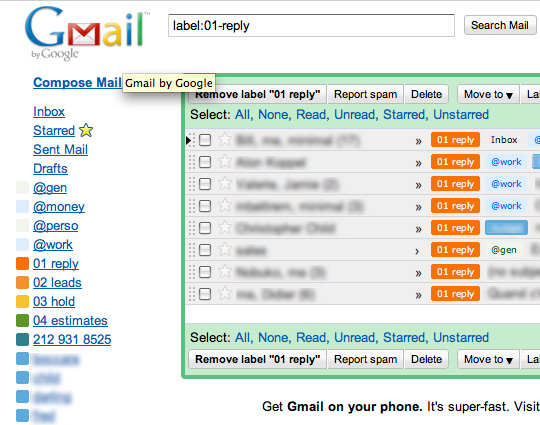
Use labels as metadata for emails
The @name labels are added to incoming message from other email accounts. So @work is added to all the emails sent to my business email, etc… The blue labels are the name of the clients, and the bright orange tells me I have to respond. So in that example, I know right away (and even when the text is blurred for privacy reasons here…) that the second and fifth emails in this list are the ones I need to get to first because they’re emails from clients that require a response.
There’s one thing you should know about this setup though: when you add external email accounts to gmail, they’re checked once every hour, you cannot customize the interval’s duration. If you’re compulsive about checking your email every 30 sec. This might not work for you ;)
There are many other good things about gmail: you can attach up to 25MB files per email and view most attachments you receive directly in your browser, you get about 8GB or storage, filtering options are easy to setup and flexible, and obviously, it integrates very well with the other google services…
Google Calendar
I don’t have much to say about Google Calendar besides the fact that it’s super easy to import your current calendar from most popular application, that it sports most usual features like reminders via email/SMS, public/private calendars, event invitations, etc… And it all syncs perfectly on my Palm Pre.
News Reader
I know this post is staring to look like a google advertisement… But once you start using Gmail and Calendar, you’ll be tempted to try everything else they’ve got to offer. I’ve used NetNewsWire for many years. They have a beautiful OS X and iPhone app and they recently discontinued their own synch option and replaced it with… Google Reader! I doesn’t synch perfectly though. And I just got hooked on being able to see the same thing from anywhere as opposed to synching my stuff to multiple places. Google Reader will import regular OPML files so it’s a breeze to move from any other RSS app. And after using Reader for a while, I realized that it’s actually faster for me because I don’t have to go back and forth between an app and a browser (yes, NetNewsWire has an integrated browser but it’s just not the same).
I have to say though, Reader is the weakest of the 3 apps. It’s ugly, and the “manage subscription” functionality is Web 1.0 all the way… But once it’s setup, it’s a very efficient reader, and I guess that’s what matters to me.
Git & Github
What about code? Yep, moving that to the cloud too… I’ve already created git repositories for my TextMate bundles. For my client’s work, I’ve setup a private server with protected directories where I can push my local dev repositories. You could pay for private repositories on Github, they have good inexpensive plans. But I have a “free for life” joyent account which comes with Git so I just set it up on there. I’ve written detailed instructions on how to setup Git for web development.
Pinboard
For bookmarks, I used to use delicious, until I discovered this relatively newcomer: pinboard.in. It’s basically a minimal version of delicious. There’s only what you need, no bells and whistles all over the place, just links, tags, and speed… It’s really super fast. The tag cloud looks like a tag cloud, not that ugly excuse of a tag cloud on delicious where you can’t find anything, and the minimalist design is spot on. Love it. There’s a one time fee to get an account but it’s definitely wort it for me.
Posterous
I’ll keep on posting my articles on here, but for everything else, I’ll be using Posterous from now on. This is the swiss army knife of social media management. You post on your Posterous account, and Posterous will post to pretty much any social website known to mankind on your behalf. You can post to Twitter, Vimeo, Flickr, Facebook, etc… All at the same time. And the best part of it is that you can post everything via email and the email scheme they use is brilliant: it gives you granular control of where your post will be re-posted. Last time I got so anthousiatic about something new was back in the days when this unknow little PHP blogging system call WordPress came out… Now, WordPress suddenly feels like a dinosaur.
GTD
That’s the last piece of the puzzle I haven’t figure out yet. Currently I use OmniFocus, and I love it. But I need to find a cloud replacement. Right now I’m looking at 2 promising offerings: Todoist which is not free, and I don’t really feel like paying for something that would not be too hard to build myself. And Tasck which looks very promising but it’s pretty new and missing too many features at this point to be really usable. Might have to build that one for myself… We’ll see!
Final Thoughts
What about privacy, security, dependance? Well…
Privacy: If something is really private, you shouldn’t put it online. Period. There’s nothing in my emails that would really cause me or my interlocutors any arm if it became public. And that’s the same for any piece of content I have online.
Security: I already shop online; My credit card info is all over the place. Having my emails online is benign compared to that. I’ve made my choice a long time ago, and I don’t even think it’s really possible to function normally in our current society without giving up on this illusion of security.
Dependence: there’s a chance that the company hosting your stuff goes out of business or looses all your stuff by accident. In Google’s case, either one is very unlikely… But ultimately, I think moving to the cloud requires a certain amount of zen non-attachment: you should be mentally ready to accept the loss of everything you have online at anytime and be ok with it. If not, you’re living dangerously. Also worth mentioning: I don’t keep ANY of my business related work in the cloud in one place… I have a pretty sound back up strategy for all my work stuff (even for email, I still download Gmail via Mail once a month and back it up with MailSteward which is itself mirrored on 2 different servers via SSH automatically).
For a more “philosophical” take on the subject, check out this NY Times article. I’m being a little sarcastic when I call it philosophical because in my opinion, it’s rather naive to think that the issues raised in that article are only pertinent to cloud computing… Still an interesting read though.
If you have any suggestions for cloud GTDing, please leave them in the comments, thanks!